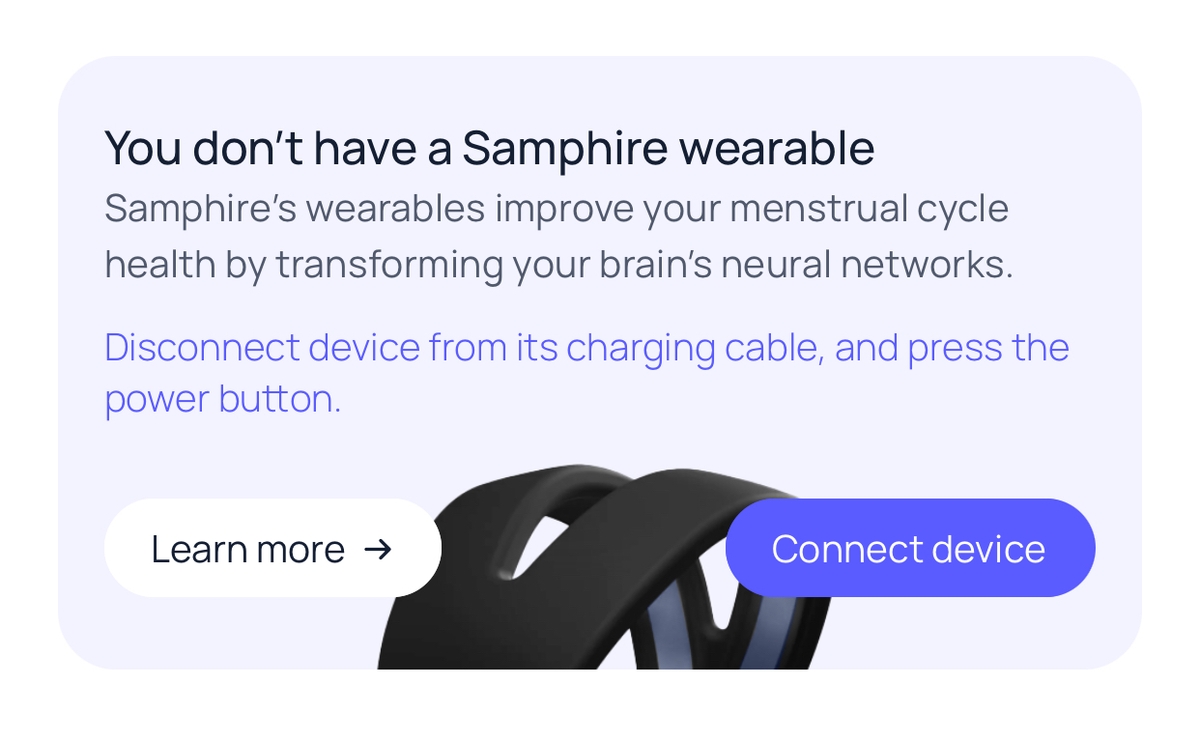Samphire App Tour
Samphire is designed to help you understand and support your mind and body throughout your cycle. In this article, we’ll take you through some of the key app features and give you some tips on how to make the most out of Samphire in your day-to-day use.
Samphire includes five main tabs (or four if you don’t own a Samphire wearable), which you can access via the tab bar at the bottom of your screen:

From left to right:
- Wearable control tab - run your Samphire wearable sessions and personalise your sessions schedule.Wearable control tab - run your Samphire wearable sessions and personalise your sessions schedule.
- Home - view your daily actions, current cycle or scheduled sessions, and access your settings and calendar.Home - view your daily actions, current cycle or scheduled sessions, and access your settings and calendar.
- Activities - explore a wide range of articles, educational videos, meditations, breathwork, and more.Activities - explore a wide range of articles, educational videos, meditations, breathwork, and more.
- Trends - view insights about how your cycles, experiences, steps, sleep, and wearable sessions change over time.Trends - view insights about how your cycles, experiences, steps, sleep, and wearable sessions change over time.
- Track - log your flow, ovulation, medications, and custom symptoms or experiences.Track - log your flow, ovulation, medications, and custom symptoms or experiences.
Wearable Control Screen
If you haven’t paired your Samphire wearable yet, follow the on-screen instructions or go to Settings → Samphire Wearables to connect your device.
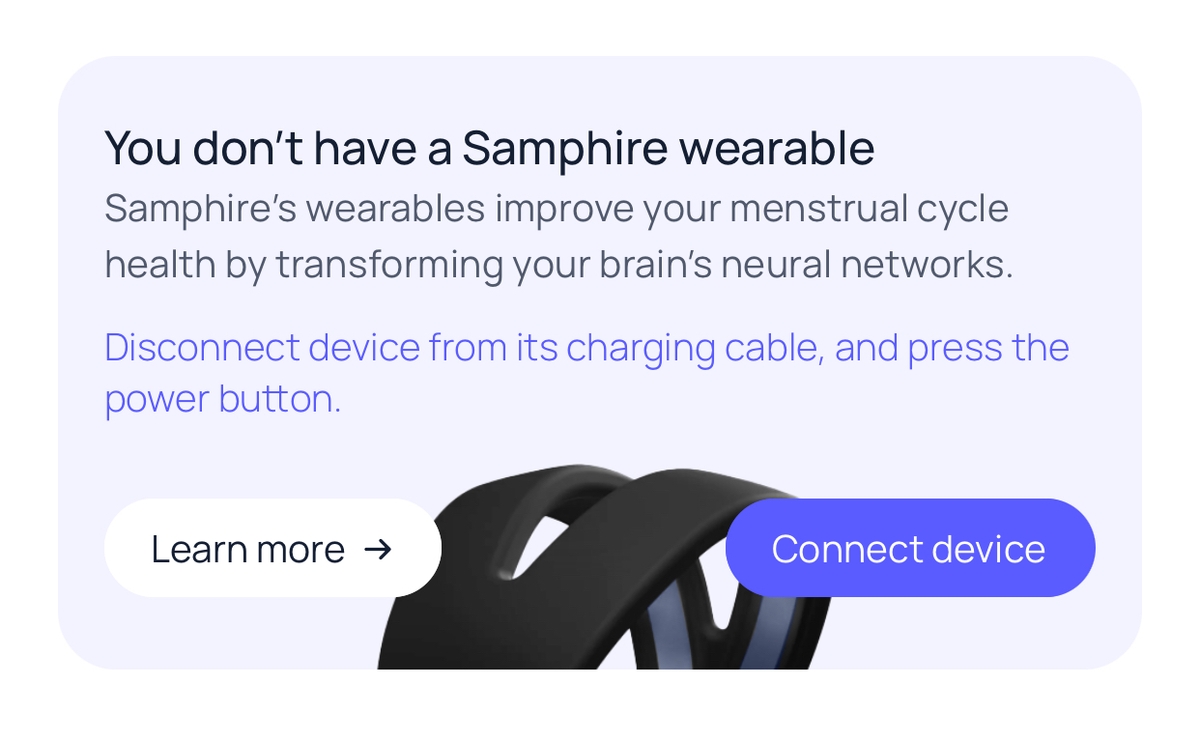
Once paired, open the Wearable Control tab to:
- Complete your device orientation
- Set up or adjust your session schedule
- Start a new session with “Run a Session”
- Check when your next session is scheduled
- View your device’s battery level
- Order refills
💡 Tip: To check the battery, make sure your wearable is turned on and showing a blinking blue light, then tap “Check Battery”.
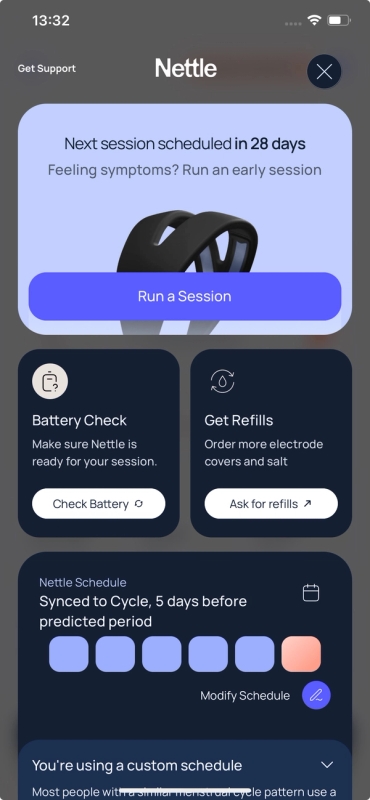
Home Screen
Your Home screen gives you an at-a-glance view of your day and cycle.
- If you’ve logged at least two recent periods, you’ll see your current cycle displayed in a circle.
- If you don’t track menstrual cycles, the circle instead reflects your session loop.
Drag your finger around the circle to explore each day’s phase, tracked experiences, steps, and sleep data.To link your steps and sleep data from other devices, connect Apple Health by following the on-screen instructions.
You’ll also find:
- Daily tips for supporting your brain and hormones
- A recommended practice for the day

Settings
Access Settings by tapping the profile icon in the top-left corner of your Home screen.
From here, you can:
- Update your health profile (e.g., health stage, conditions, medications, dietary preferences)
- Adjust notification preferences such as timing and frequency
- Manage your steps and sleep goals for each phase
- Manage your privacy settings
- Contact support

Calendar
Tap the calendar icon in the top-right corner of your Home screen to open your monthly calendar view.
You’ll see:
- Logged and predicted cycles / ovulation
- Scheduled and completed sessions
Select any day to track or edit your flow, experiences, or medications. For quicker editing of periods, tap the flow icon in the top-right corner.

Activities
The Activities tab is your personalised wellbeing hub. Here you’ll find:
- Educational articles about neuroscience, hormones, and women’s health
- Videos and guided practices
- Meditations and breathwork
- Articles summarising the latest research in women’s health
Everything is curated to support your current health stage and cycle phase and help you better understand your body and mind.
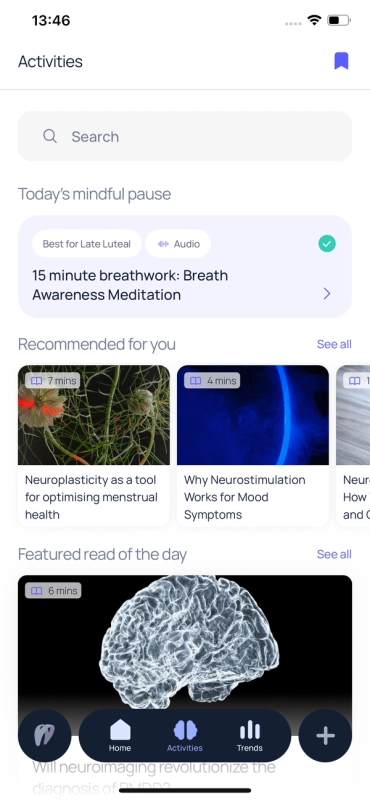
Trends
Your Trends tab turns your data into meaningful insights. Scroll through visual summaries of your:
- Historical cycle lengths and averages
- Most frequent or intense experiences
- Sleep and activity patterns across phases
- Wearable session history
Tap on any card for deeper insights over longer timeframes or to view your trends by phase. You can also adjust the time range at the top of the screen to focus on specific time periods.
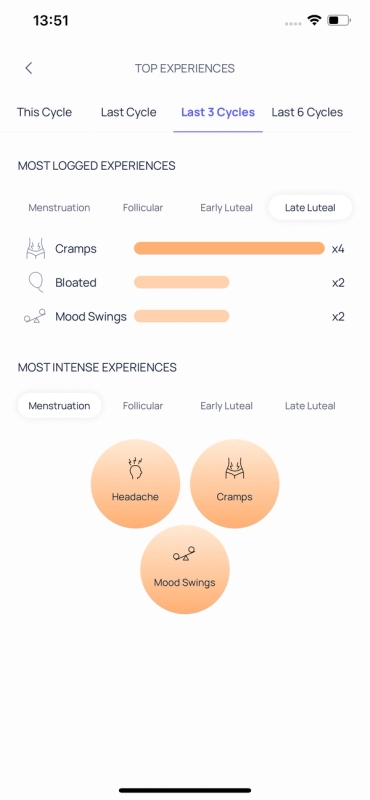
Track
Tap the plus (+) button at the bottom right of your screen to track flow, experiences, ovulation, and medications.
From this view you can also:
- Scroll the mini horizontal calendar to log across multiple days
- Tap “Edit List” to create your own custom trackables
- View / log medications you have scheduled for today
- Add new medications with personalised schedules and reminders
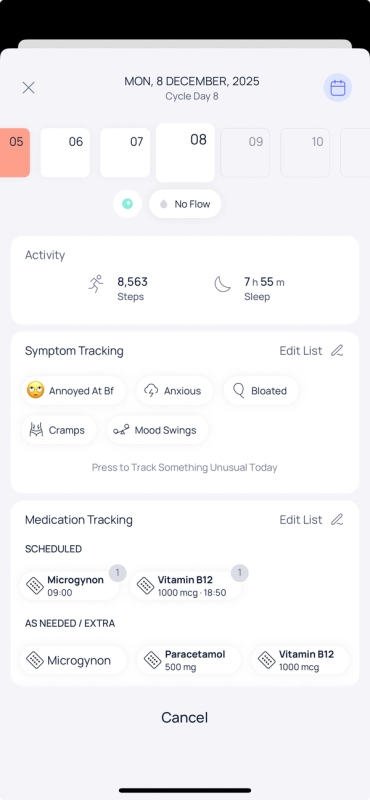
Frequently Asked Questions
🕒 How do I change my session schedule?
Go to the Samphire Wearable tab and scroll to the Schedule card. Tap “Modify Schedule” and choose between:
- Simple Loop - sessions repeat over a set number of days (e.g. 5 sessions every 29 days).
- Synced to Cycle - sessions align with your predicted period. You can choose how many sessions to run and how many days before your period they start.
If your cycles are irregular, we recommend using the Simple Loop option.
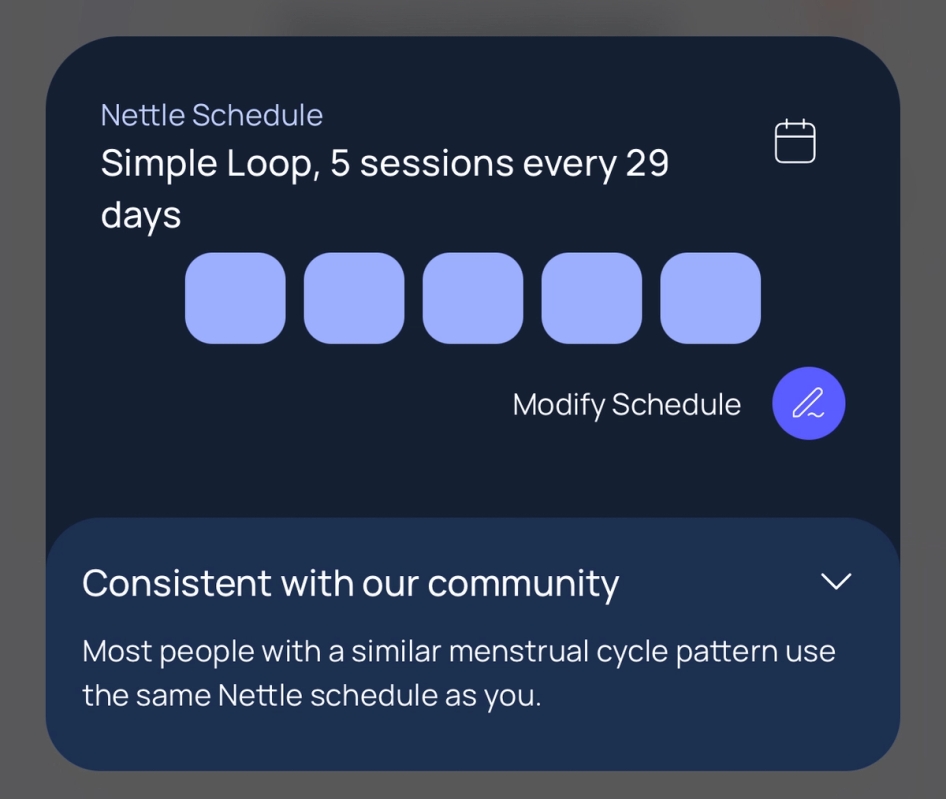
🚶 Why can’t I see my steps and sleep data?
If you see “Grant Access” on your steps or sleep cards, Samphire either:
- Doesn’t yet have access to your Apple Health data, or
- Hasn’t received any data from the past 6 months.
Simply tap the cards and follow the instructions to connect Apple Health.
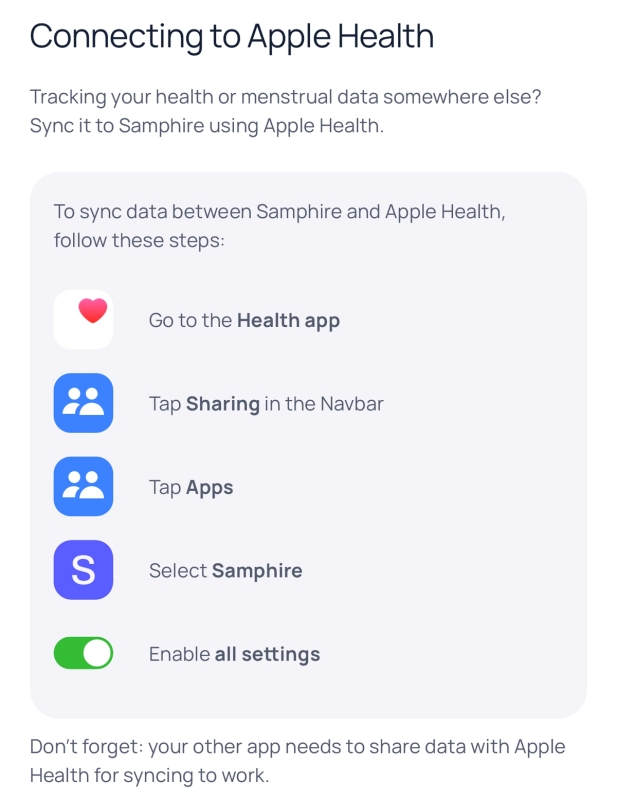
🔗 How do I link my Samphire wearable?
You’ll need to pair your wearable within the Samphire app, not through your phone’s Bluetooth settings.
- Find the following card on the Home screen or Settings → Samphire Wearables.Find the following card on the Home screen or Settings → Samphire Wearables.
- Make sure your wearable is turned on (blinking blue light).Make sure your wearable is turned on (blinking blue light).
- Tap “Connect Device” and follow the prompts.Tap “Connect Device” and follow the prompts.
- Allow Bluetooth and location permissions when prompted.Allow Bluetooth and location permissions when prompted.